The term “508 Compliant” is nothing new to the instructional design community, and some of you probably saw the title of this post and thought about skipping it. Any instructional designer wanting to work on a government contract needs to be well versed in 508 compliance, and has wrestled with the challenges involved on more than one occasion. But for those who don’t work work on government contracts as often (or at all), 508 compliance may still be a foggy concept.
508 compliance has been less of an issue for us because a minority of our clients must comply with the standards. But after a recent chat with someone in a government sector, I found out just how important (and pervasive) 508 compliance really is. This led me on an obsessive research quest to find out more about EIT (Electronic and Information Technology) accessibility and hopefully make things more clear for instructional designers— as well as a few new insights.
First things first: Why we need to talk about EIT Accessibility Standards
Sometimes it takes a powerful moment in your own life to remove the blinders and see the difficulties faced every day by people with disabilities. Jeffery Zeldman had just that kind of moment when he had to help a stranger with a disability get to a medical center rendered inaccessible by a curb… even though the medical center was for people with disabilities. (Read his story here) This inspired a lot of people, including Samantha Warren, who realized how Zeldman’s story echoed the same issues in technology. Warren made this great point in her blog:
“There are curbs standing between so many people and the information they need to access.”
She also made the eye-opening — and fairly valid — point that 508 compliance is just the minimum, and might not equate to being truly accessible. Keep that in mind as you strive to make your learning solutions 508 compliant. It’s no secret that people with disabilities still have incredible talents to offer any organization (I mean, look at Stephen Hawking), and they will need to be able to take advantage of the training resources you offer your employees.
The part you’re looking for: A guide to making your eLearning 508 compliant
Instructional designers who work regularly with government institutions already have a good process for making their learning solutions accessible, but what if you’re new to an organization and have never been asked “Is it 508 compliant?” You might find yourself stumbling on your words.
We can help with that! Through researching the topic for our own needs, we’ve come up with a starter’s guide to meeting 508 requirements:
 1. Design your eLearning solutions so that you can use ONLY a keyboard to navigate.
1. Design your eLearning solutions so that you can use ONLY a keyboard to navigate.
The “tab” key (or some accessible variation of it) is the primary means of navigation for people with certain disabilities. Be mindful of that as you design any elearning module. There are also other shortcuts you can build into your design to help people navigate with only the keyboard.
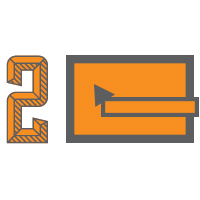 2. Include ALT text, titles for links, and all other meta data necessary to describe visual elements.
2. Include ALT text, titles for links, and all other meta data necessary to describe visual elements.
Imagine a person who is blind navigating through your elearning course. How would they know what img04567.png is when their screen reader announces it? Also, make sure your links explain where they go with the title text. People who use screen readers typically listen to all the links first to make sure they want to use the page.
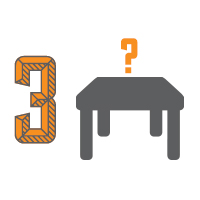 3. Watch out for tables.
3. Watch out for tables.
The Environmental Protection Agency’s internal guidelines do a great job of summing this up:
“Tables are permitted, but 508 requires that tables be coded according to the rules of the markup language being used for creating tables. Large tables of data can be difficult to interpret if a person is using a non-visual means of accessing the web. Users of screen readers can easily get “lost” inside a table because it may be impossible to associate a particular cell that a screen reader is reading with the corresponding column headings and row names.”
The moral of the story: use tables sparingly… if at all.
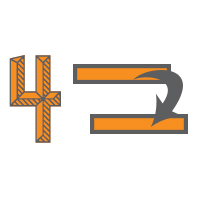 4. Consider a “skip navigation” function.
4. Consider a “skip navigation” function.
When using a screen reader, the navigation is going to be heard over and over. This is both time-consuming and annoying. Penn State gives a good overview of using “skip navigation” here.
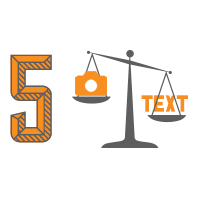 5. Create alternative, text-only pages for information that cannot be made compliant in any other way.
5. Create alternative, text-only pages for information that cannot be made compliant in any other way.
This is mostly up to the client, as some institutions may not feel a text-equivalent provides the right solution for them. However, legally, it is acceptable to create a text-equivalent page for areas that can’t be made compliant any other way. You can give users the ability to choose whether they want to view the standard page or the text-only page.
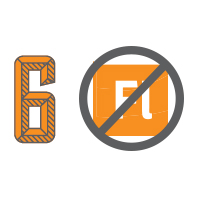 6. Avoid Flash
6. Avoid Flash
I have always liked flash in my design career, but many of my coworkers feel differently. Regardless of your personal preferences, Flash is not the tool to use when attempting to design an accessible learning solution. It is virtually impossible for screen readers to navigate Flash objects… among other accessibility issues. When designing with 508 compliance in mind, avoid Flash.
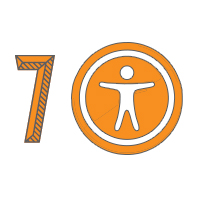 7. Use your course/module/game with your computer’s accessibility features turned on.
7. Use your course/module/game with your computer’s accessibility features turned on.
This is absolutely the most important part of designing for accessibility. Your computer has built in functionality for people with disabilities. Turn it on and try to navigate through your learning solution. Can you still see everything if you use only the keyboard and the screen reader? Does it still work the way you intended it? A quick Google search should show you how to turn on your computer’s accessibility features if you don’t already know how.
The key to 508 compliance is to understand the requirements and design to meet them before you start a project. If you want a more detailed look at the requirements, you can check out the EPA’s checklist, or you can read the full legislation here.
Friendly Reminder
When talking about EIT accessibility and 508 compliance, it is important to make sure you also know how to talk about people with disabilities in general. People with disabilities will certainly face some challenges in their life, but they are not helpless victims. They are also NOT their disability. This is where “People First Language” comes into play. People with disabilities are people, and that takes precedence over their disability in life as well as in the terms used to describe them. You shouldn’t say “blind person,” instead it should be “a person who is blind.”
The Arc, the largest national community-based organization advocating for and serving people with intellectual and developmental disabilities, words it perfectly on their website:
“Our words and the meanings we attach to them create attitudes, drive social policies and laws, influence our feelings and decisions, and affect people’s daily lives and more. How we use them makes a difference. People First Language puts the person before the disability, and describes what a person has, not who a person is. Using a diagnosis as a defining characteristic reflects prejudice, and also robs the person of the opportunity to define him/herself.”
Be mindful of this as you explore EIT accessibility standards and strive to make technology a good experience for ALL of its users. Learn more.





#6 says ‘Avoid Flash’, yet on the What We Do/eLearning page on this site the examples are done in Flash.
http://www.bottomlineperformance.com/work-we-do/elearning/
Great point, Jeff.
Many organizations (including the organizations found on our samples page) do *not* require their training to be 508 compliant, so this is not an issue. Also, many of the samples on our site today are a bit older. Most of our current eLearning is created with HTML/Javascript/Jquery plugins, often using Lectora as a shell. We still produce Flash for clients that want it, but we do not recommend clients use Flash unless they need to.
There is some lag time from when a project is completed to when it is added as a sample on our website, as we have to have approval to show client work.